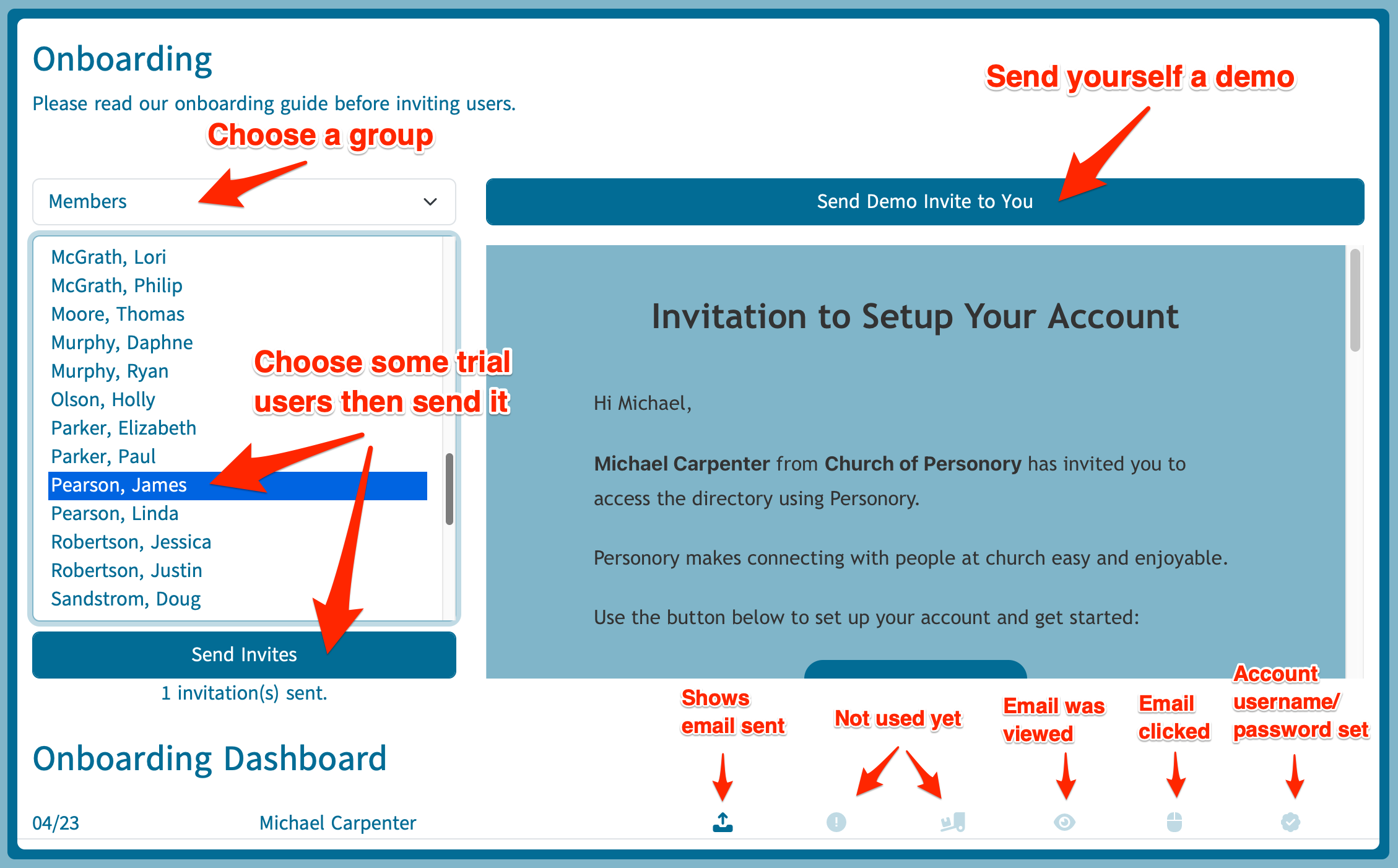Onboarding New People
To efficiently onboard members to your directory, navigate to the Admin Tools page and click on the “Onboarding” button.
Step 1: Preview the Invitation Email
You can preview the invitation email directly on the Onboarding page. Please review the wording. If you have concerns about the wording, please contact us.
Step 2: Test the Invitation Process
To ensure the invitation process works smoothly, send a demo invite to yourself. This allows you to experience what recipients will encounter. Although interacting with the demo (e.g., entering a username and password) won’t affect your account, it simulates the user experience. Once actual invitees complete this step, they will be logged in automatically.
Note:
After sending the demo email, you’ll see your name appear on the dashboard at the bottom of the page. This dashboard refreshes every five seconds, providing a real-time update of the onboarding process. Note that email open rates are only trackable if images are loaded; otherwise, you won’t know if the email was opened. Successful link clicks and registrations will be visible here.
Step 3: Conduct a Trial Run
Select 2-3 people, such as spouses of staff members who haven’t used the new directory yet, to go through the process as a test group. This helps ensure everything is functioning correctly before a wider rollout.
Step 4: Full Rollout
If the trial run is successful without issues, you’re ready to proceed with sending invitations to all other directory members. Be sure to exclude anyone from this process as necessary before sending the invitations.
Upcoming Changes:
The current method of generating usernames and passwords upon adding new households will soon be replaced by the invite email system, which can be monitored via the Onboarding Dashboard.
Additional Notes:
- Invitations can only be sent to individuals who have not yet logged in and who have a registered email address in the system.
- To manage selections in the list efficiently, hold down the shift key. This allows you to select or deselect multiple individuals quickly.